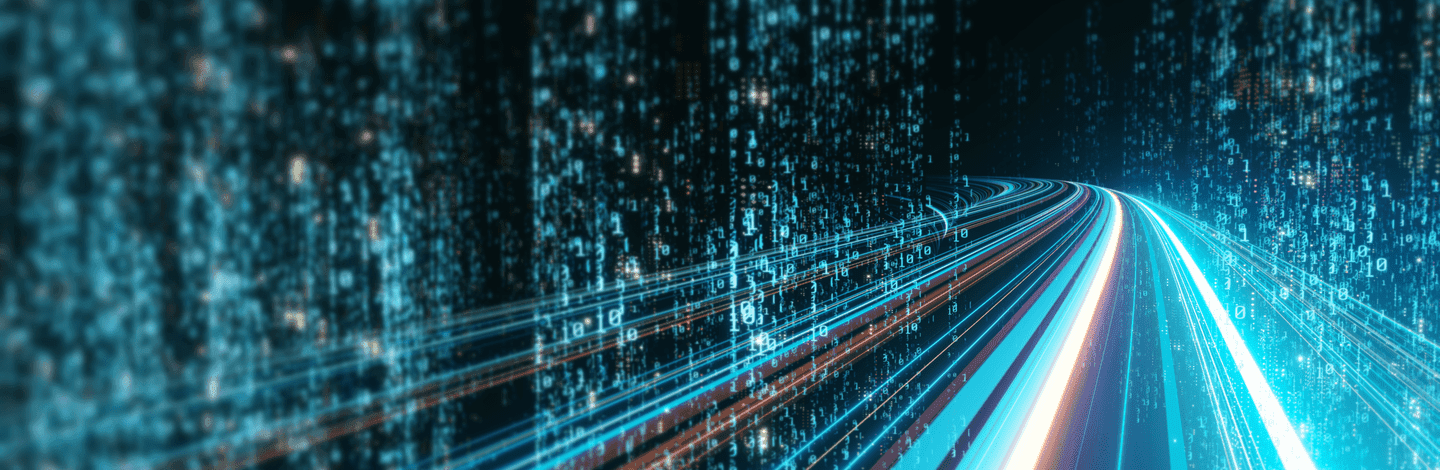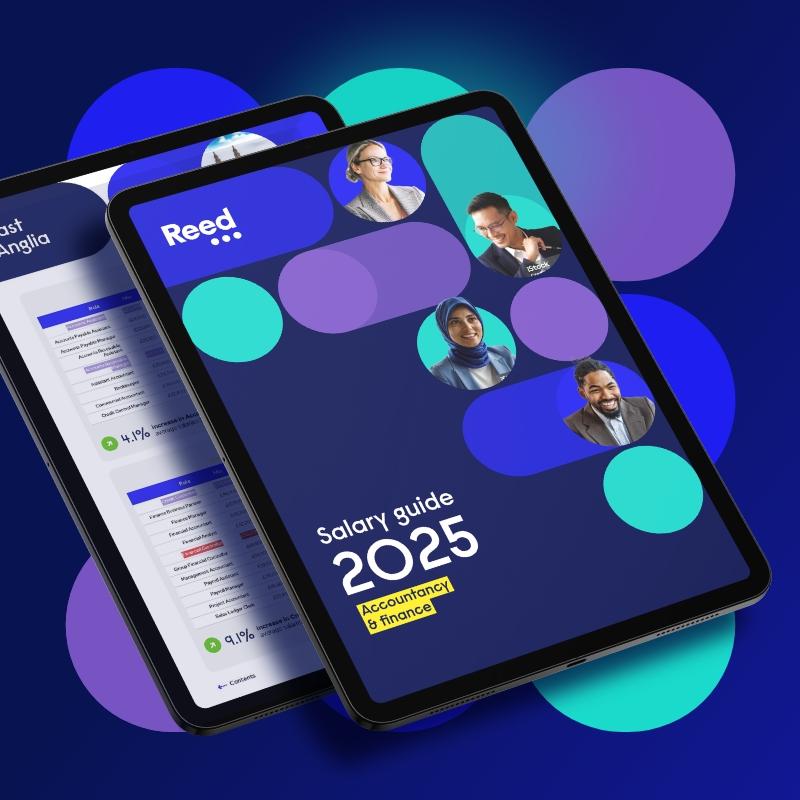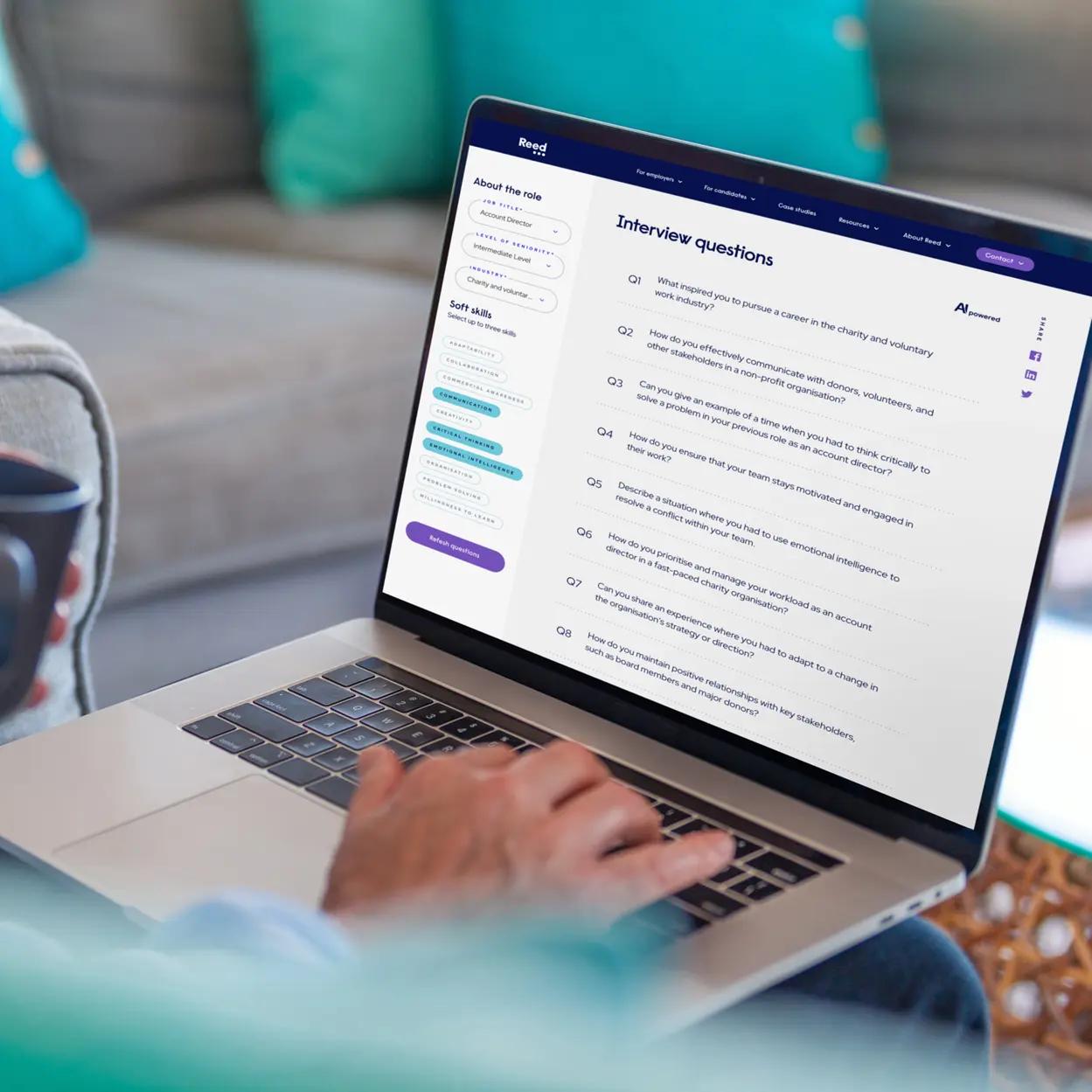One issue which you may have encountered is solving performance issues with your desktop or laptop. While you should still receive some form of IT support if you are using a work device, when using your own personal device this may be another story.
Computers get old and overloaded and sometimes even the simplest of tweaks to the system may mean the difference between a fast computer, and one you will want to throw from a multi-storey carpark roof.
Here are some simple suggestions, all of which are free and require little to no modifications, to help you increase the speed of both Windows and MacOS devices.
Uninstall apps and programmes you don’t use
Every installation on your device uses precious space. The more space that is used, the slower your computer will run. Clearing space on your device is the simplest way to speed it up. All you simply need to do is identify which programmes you do not use and uninstall them.
Windows: Find either the control panel or settings (for users on newer operating systems) and select the ‘uninstall programs’ function.
Mac: All you need to do is drag unwanted apps into the trash.
Identify the apps which use most memory
Both computers on a Windows operating system and Apple Macs allow you to check which applications use the most memory. This can help you identify what is slowing your computer down, allowing you to use these memory-consuming apps less, or remove them completely.
Windows: Tap the Windows key + R to open the ‘Run’ dialogue box, then type ‘resmon’.
Mac: To use your Mac’s ‘activity monitor’, open it from the utilities folder, which is accessed through the applications folder. You can also find it using ‘Spotlight’.
Stop apps commencing on device start-up
A common problem which causes slowness is the number of programmes which launch when you turn on your device. You may not be aware of the number of programmes which start automatically, finding and turning some of these off can give you a speed boost.
Windows: Open ‘settings’, then click on ‘apps’, then ‘startup’. You can sort those apps which most affect speed by using the ‘sort by’ menu and selecting the ‘startup impact’ option. To stop programmes launching automatically, simply turn off the toggle switch next to them.
Mac: Go to ‘system preferences’, then ‘users & groups’ and click on your username. Then click on ‘login items’ and select programmes you do not need when your Mac starts and click the remove button.
Defragment and cleaning up your disk
Both Microsoft and Apple devices come with inbuilt functions to help maintain performance. There are, however, differences between how you do this on each system.
Windows: The two main ways of cleaning up your disk are running Microsoft’s defragmentation tool and deleting temporary files. The latter can be done by going to ‘settings’, then ‘system’, then ‘storage’, with temporary files found under the ‘local disk’ section. To run the defragmentation tool, click on the ‘optimize drives’ button under same ‘storage’ section. On earlier versions of Windows, simply search for the ‘disk defragmentation’ tool.
Mac: To delete redundant files manually, go to ‘about this Mac’, then storage, then manage. You will be able to sort your files into the largest, deleting the ones you do not need any more.
Install updates
It may sound counterproductive to improve speed and performance by installing updates which take up memory space. However, both Microsoft and Apple will provide periodic updates that fix bugs which are detrimental to performance. Allowing your device to update may take time but will lead to an increase in performance.
Check web browsers – clear cache and cookies
If you find websites are loading slowly on your device, it may be down to your browser, rather than the device itself. If you have a lot of data in your history, cache and cookies, this will slow your browser down. Simply search for the history menu in whatever browser you use and clear your cookies, cache and history to speed things up.
You may also have installed add-ons to your browser, such as toolbars, which also cause slowdowns. Search for the add-ons browser in your menu, then disable all those which you deem to be non-critical.
Check for viruses and malware
You may have inadvertently installed viruses and malware onto your device. If so, you will notice a clear drop in performance. Given the nature of these types of files, they can be tricky to remove. You can purchase anti-virus software to help you detect and stop viruses and malware, however, devices will come with their own defence systems.
Windows: Most devices will have Windows Defender pre-installed. Find Defender by typing ‘Windows security’ into the search bar, then clicking on ‘virus & threat detection’. You can then check and download any updates to existing malware and virus defences, then scan your device for any malicious programmes. Defender will then act for you if it finds any nasty surprises.
Mac: Macs are a lot less susceptible to viruses and malware, but the adage that “Macs don’t get viruses” is not true. Devices come with an invisible background tool - Xprotect - which scans for malware, while the device itself will compare anything you install with lists of known malwares. Apple’s ‘Gatekeeper’ system prevents you from opening any files from developers which have not been verified. However, if you still think you have a virus or malware on your device, you can download the free version of a Mac anti-virus programme called ‘Malwarebytes’, which will help clean your device.
There are other courses of action which you can take to improve your device’s speed, such as ordering more RAM memory or an SSD drive. However, as these do cost money, it is simpler and cheaper to first try the solutions listed above.